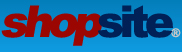Open the back office.
1. Go to pages and highlight all the pages in the left side column. Then choose Power Edit.
2. Under the right-side column labeled "Layout" scroll to find then select "Display Global Cross Sell".
3. Below the 2 columns select the radio button labeled "Global - same change to all selected pages", and select the "Proceed button".
4. Once the Power Edit page has loaded, check the checkbox for the option "Check here to display the global cross sell products (if template supports the feature)". Click Save changes.
5. Under the tab merchandising select Custom Templates then Includes.
6. Find and click "Copy ShopSite Include". Scroll through the list and select "BasicPage-CrossSellDefine.sst". Rename it "CrossX.sst". Click Save.
7. Under the tab Merchandising select Custom Templates then Page/Product.
8. Under "Product Templates" find and select the template that has your "more info page" template in it. On the right side click "edit template".
9. Find "############################# [-- DEFINE MORE_INFO_PAGE --]" inside the template and paste this before it
- Code: Select all
[-- DEFINE PRODUCT_CROSS_SELL --]
[-- INCLUDE CrossX.sst PROCESS --]
[-- END_DEFINE PRODUCT_CROSS_SELL --]
10. Under the "Product" tab find a product you want to add cross sell items too. In my case "A&SB Crystals - Blue Shade Hex". hit the "Search" button.
11. Select the product on the "List of Products" page.
12. Once the "Edit Product Info" page has loaded scroll half-way down the page to "Cross Sell" and click on the "select" button.
13. Under the "Products not assigned:" list, find and click the products you want to cross sell with. Ctrl and click will select individual items in the list. I selected 3 products.
14. On the right click "Add", then review, then at the bottom of the window click the "Ok" button. Scroll to the bottom of the "Product page" and select the "Save Changes" button.
15. Under the tab "Utilities" select "Publish" and click the middle button "Regenerate".
In your browser open a new tab and go to, http://www.artandsoulbeads.com/store/ASB-Crystals-BlueShade-Hex.html
There, discover, Cross Sell, not working