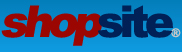Modifying an Existing Template
3 posts
• Page 1 of 1
Modifying an Existing Template
We have found some information and references to modifying an existing template but cannot locate the option to copy an existing template in order to modify it. We have selected Texturizer and like most of what it does but would like to tweak some of the layout that is coded in the template. Can you tell me if this can be done via the ShopSite admin area or do I need to download the template programs to modify them (if so, in which directory are they located?)? We have Dreamweaver and are very experienced in HTML, CSS and PHP.
- lisabee
- Posts: 7
- Joined: Mon Jan 23, 2012 3:27 pm
Re: Modifying an Existing Template
You can copy ShopSite templates and modify them in both ShopSite Manager and ShopSite Pro. Do to this you would go to Merchandising > Custom Templates > Page/Product, and make a copy of the Texturize.sst template (I believe that is the name). What I would suggest when you are making changes to built in templates, is to make a copy of your copy and rename it the exact same as the original. That way, your template will override the original and you will not need to change what page template is used (this is more beneficial if you are editing include files, but can be nice for page and product templates as well).
All templates use include files for parts of the page. For example, the Texturize theme has an include file called something akin to Texturize-HeadScripts.sst That include file is included in page, product, search, cart, registration and gift certificate templates. Making changes to that include file will affect all areas of the store (which is generally what merchants want). So by naming the include file the exact same name as the original, you don't need to change all of the templates to point to a new include file, they will point to your modified version of the same include file. If you ever want to revert back to the original you can simply delete your modified include file and the original will be used.
Last, for testing your template, I like to go to Pages > Preview, and leave a preview window open. Then I can go back to Merchandising > Custom Templates > Page, and as I make changes and save those changes, I can just refresh the preview window to see how it changed the page. Once you get your template to look the way you want, go to Utilities > Publish > Regenerate, to recreate your entire website with the updated template.
All templates use include files for parts of the page. For example, the Texturize theme has an include file called something akin to Texturize-HeadScripts.sst That include file is included in page, product, search, cart, registration and gift certificate templates. Making changes to that include file will affect all areas of the store (which is generally what merchants want). So by naming the include file the exact same name as the original, you don't need to change all of the templates to point to a new include file, they will point to your modified version of the same include file. If you ever want to revert back to the original you can simply delete your modified include file and the original will be used.
Last, for testing your template, I like to go to Pages > Preview, and leave a preview window open. Then I can go back to Merchandising > Custom Templates > Page, and as I make changes and save those changes, I can just refresh the preview window to see how it changed the page. Once you get your template to look the way you want, go to Utilities > Publish > Regenerate, to recreate your entire website with the updated template.
- ShopSite Lauren
Contact me for help with any of your
custom ShopSite template questions.
Contact me for help with any of your
custom ShopSite template questions.
- ShopSite Lauren
- Posts: 887
- Joined: Fri Aug 11, 2006 1:35 pm
- Location: Orem, UT
Re: Modifying an Existing Template
Thank you! It's working beautifully.
- lisabee
- Posts: 7
- Joined: Mon Jan 23, 2012 3:27 pm
3 posts
• Page 1 of 1
Return to Custom Template Questions
Who is online
Users browsing this forum: Majestic-12 [Bot] and 5 guests